iFIX
from https://www.faweb.net/product/opc/scada/ifix
iFIXの起動

スタートメニューから「プログラム」⇒「iFIX」⇒「Intellution iFIX 3.5」をクリックし、iFIXを起動します。 OPCに関する設定を行うためにツリーから「システム構成設定」をクリックします。
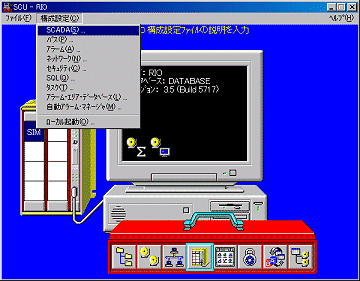
システム構成ユーティリティの「構成設定」メニューから「SCADA」を選択します。
SCADA構成設定
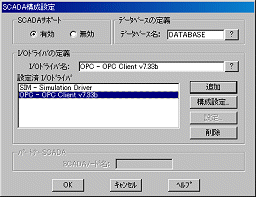
デフォルトでは、OPCが使用できる環境になっておりませんので、「I/Oドライバ名」で「?」ボタンを押して「OPC - OPCClient」を選択し、追加ボタンを押します。「I/Oドライバ名」にOPCクライアントドライバが表示されます。 次に「構成設定」ボタンを押します。
OPC構成設定
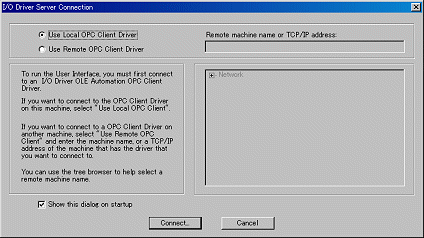
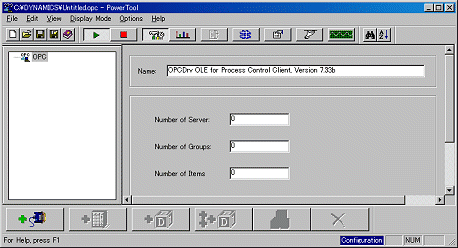
「Use Local OPC Client Driver」を選択し、「Connect」ボタンを押すと、OPCパワーツールが起動します。
OPCサーバー/グループ/アイテム定義
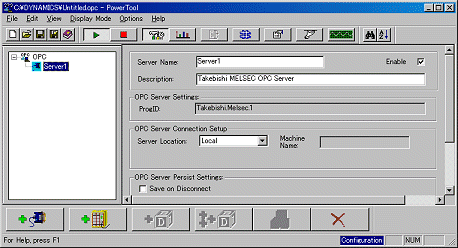
「Edit」メニューから「Add Server」をクリックすると、OPCサーバーリストが表示されますので、 OPCサーバーのProgID(Takebishi.Dxp)を選択します。 「Enable」のチェックボックスを「ON」にしておきます。
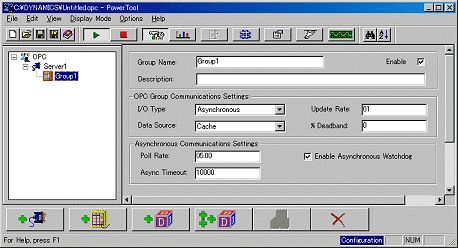
「Edit」メニューから「Add Group」をクリックし、「Enable」のチェックボックスを「ON」にしておきます。
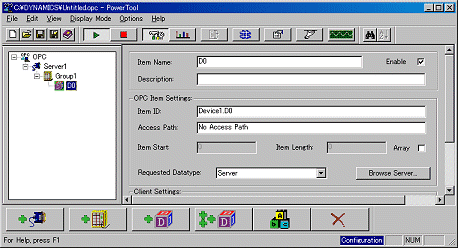
「Edit」メニューから「Add Item」をクリックし、「Item Name」を「D0」、「Item ID」を「Device1.D0」と入力します。 「Enable」のチェックボックスを「ON」にしておきます。
最後に、「Edit」メニューから「Add Item to iFIX Database」を選択し、定義したOPCのタグ情報をiFIXに追加します。
実行
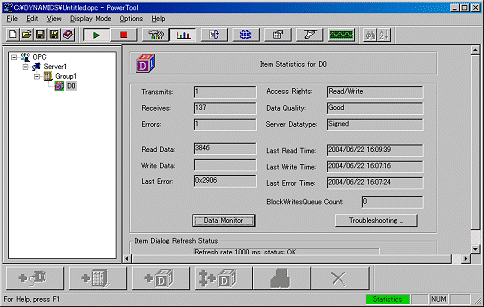
from https://sites.google.com/site/nyosawu/zi-kong-kai-fa-bei-wang/ifix%E9%80%A3%E6%8E%A5sql%E8%AE%80%E5%AF%AB%E8%B3%87%E6%96%99%E5%92%8C%E8%A3%BD%E4%BD%9Cexcel%E5%A0%B1%E8%A1%A8
IFIX連接SQL讀寫資料和製作excel報表
大概記錄一下流程免忘,原理其實很簡單,都是設定,無限的設定生涯:
1.最基本的安裝sql,創建管理員,創建資料庫還有設置,本處重點記錄:安裝時選用伺服器驗證登入,密碼要記住,伺服器名要記住,後邊要用上。
2.打開windows控制台的管理工具,找到obdc數據源,把創建好的sql資料庫連接進去。
3.在iFix的組態工具裡打開Alarm到obdc的功能,就可以使用了。
原理很簡單 sql <=> obdc <=> ifix
有空再圖片記錄
沒空記錄可以參考csdn的,寫的很詳細
記錄1,使用IFIX中的tag連接sql資料庫:
框架:sql腳本語法寫在表裡,ifix透過tag觸發sql腳本執行取得結果
資料在下方:IFIX中將資料記錄通過ODBC保存到SQL SERVER
記錄2,使用vba直接連sql資料庫:
框架:引用 microsoft activeX Data objects 2.X library;'引用microsoft activeX Data objects recordset 2.X;引用Microsoft excel 15.0 object library
本頁元件有輸入起始日期和結束日期的功能,一個生產報表的按鈕,一個顯示HTML檔的控制項,檔名report.grf 儲存在網盤的原始程式碼目錄
代碼:
Option Explicit'引用microsoft activeX Data objects 2.X library'引用microsoft activeX Data objects recordset 2.X'引用Microsoft excel 15.0 object library Dim a As String '定義中間變數,用來暫存從資料庫中取出的資料Dim b As StringDim c As StringDim d As StringDim enddayplus1 As IntegerDim rsADO As ADODB.Recordset '定義連接資料庫的ADO變數Dim conn As New ADODB.ConnectionPublic CmdTruck As New ADODB.CommandPublic dbUpdata As New ADODB.CommandPublic rstUpdata As New RecordsetPrivate Sub CommandButton3_Click() '點擊按鈕的回應函數 Fix32.AB_FIX.SDAY.A_CV = Fix32.AB_FIX.Year.A_CV + "-" + Fix32.AB_FIX.Month.A_CV + "-" + Fix32.AB_FIX.Day.A_CV enddayplus1 = Val(Fix32.AB_FIX.EDay.A_CV) + 2 Fix32.AB_FIX.ENDAY.A_CV = Fix32.AB_FIX.EYear.A_CV + "-" + Fix32.AB_FIX.EMonth.A_CV + "-" + Str(enddayplus1) Call showbb '調用顯示報表的函數showbb Call closeDB1 '調用關閉資料庫的函數 closeDB1End SubPrivate Sub showbb() Dim COL1 As String Dim COL2 As String Dim COL3 As String Dim COL4 As String COL1 = "ALM_NATIVETIMEIN" COL2 = "ALM_TAGNAME" COL3 = "ALM_VALUE" COL4 = "ALM_DESCR" Dim Rs As New ADODB.Recordset '定義連接資料庫的ADO變數 openDB1 '打開DB1資料庫,該函數在後面有定義 CmdTruck.ActiveConnection = conn CmdTruck.CommandText = "SELECT ALM_NATIVETIMEIN, ALM_TAGNAME, ALM_VALUE, ALM_DESCR FROM FIXALARMS WHERE ALM_NATIVETIMEIN Between " + "'" + Fix32.AB_FIX.SDAY.A_CV + "'" + " AND " + "'" + Fix32.AB_FIX.ENDAY.A_CV + "'" + " And ALM_TAGNAME! = '' " '按需求生成ADODB.recordset Dim xlApp As Object '定義報表物件 Dim xlBook As Object Dim xlSheet As Object Dim e As String Dim f As String Dim g As String Dim h As String Dim i As Integer i = 2 'ADODB.recordset要寫入EXCEL的ROW數,從ROW2開始寫,ROW1留給中文說明標題了 e = "報警時間" f = "報警點" g = "狀態" h = "說明" 'On Error GoTo errorhandle Set xlApp = New Excel.Application Set xlBook = xlApp.Workbooks.Open(System.ProjectPath & "\app\temp.xls") '打開報表範本此範本可以調整樣式,不要放值就好,輸出的報表就會按設計的樣式輸出 Set xlSheet = xlBook.Worksheets(1) xlApp.DisplayAlerts = False '警告禁用 xlApp.Visible = False 'EXCEL隱藏 xlSheet.Cells(1, 1) = e & "" '第一行的標題文字說明 xlSheet.Cells(1, 2) = f & "" xlSheet.Cells(1, 3) = g & "" xlSheet.Cells(1, 4) = h & "" Set Rs = CmdTruck.Execute '執行SQL語句生成ADODB.RecordSet While (Not Rs.EOF) '只要不是指向ADODB.RecordSet最後一筆資料將讀出來的數據傳給變數a、b、c、d a = Rs(COL1) b = Rs(COL2) c = Rs(COL3) d = Rs(COL4) xlSheet.Cells(i, 1) = a & "" '將變數的值寫到對應excel的儲存格 xlSheet.Cells(i, 2) = b & "" xlSheet.Cells(i, 3) = c & "" xlSheet.Cells(i, 4) = d & "" Rs.MoveNext '指向下一條ROW i = i + 1 Wend xlSheet.SaveAs System.ProjectPath & "\app\report.htm", FileFormat:=xlHtml '工作表另存為html xlSheet.SaveAs System.ProjectPath & "\app\report.xls" '工作表另存為xls xlApp.DisplayAlerts = True '警告使能 xlApp.Quit Me.WebBrowser1.Navigate System.ProjectPath & "\app\report.htm" '在WebBrowser控制項上顯示報表 xlApp.Quit Set xlSheet = Nothing '釋放記憶體 Set xlBook = Nothing Set xlApp = Nothing Set CmdTruck = Nothing Set Rs = NothingExit Suberrorhandle: MsgBox "報表生成錯誤!", vbOKOnly + vbInformation, "信息..." Set xlSheet = Nothing '釋放記憶體 Set xlBook = Nothing Set xlApp = Nothing End SubPublic Sub openDB1() '定義打開資料庫的函數openDB1 If conn.State <> adStateOpen Then With conn .ConnectionString = "Driver={SQL Server};Server=127.0.0.1;Database=msdb;Uid=sa;Pwd=123456789;" '連接資料來源的相關資訊 .ConnectionTimeout = 30 .Mode = adModeReadWrite .Open End With End IfEnd SubPublic Sub closeDB1() '定義關閉資料庫的函數closeDB1 If conn.State = adStateOpen Then conn.Close End IfEnd Sub
資料在下方:IFIX連接SQL讀寫資料和製作excel報表
from https://www.ge.com/digital/documentation/ifix/version61/Subsystems/SQL/content/sql_setting_up_ifix_odbc.htm
|
Complete the following steps before running iFIX ODBC.
|
 To prepare for using iFIX ODBC:
To prepare for using iFIX ODBC:
留言
張貼留言